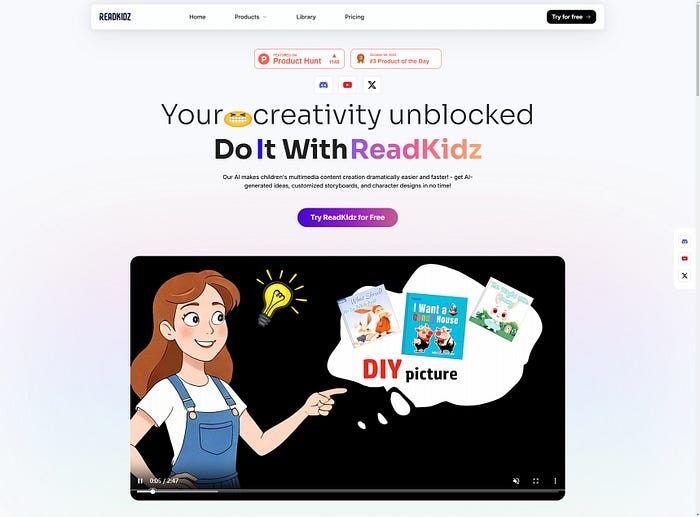ReadKidz Video Creation Manual: AI-Powered Children’s Video Stories
Creators, let’s explore how to easily transform your creative ideas into kid-friendly videos using ReadKidz’s AI technology in just a few simple steps.
Step 1 : Open Google Chrome
Open your Google Chrome browser and enter readkidz.com — this will be the starting point of our creative journey.
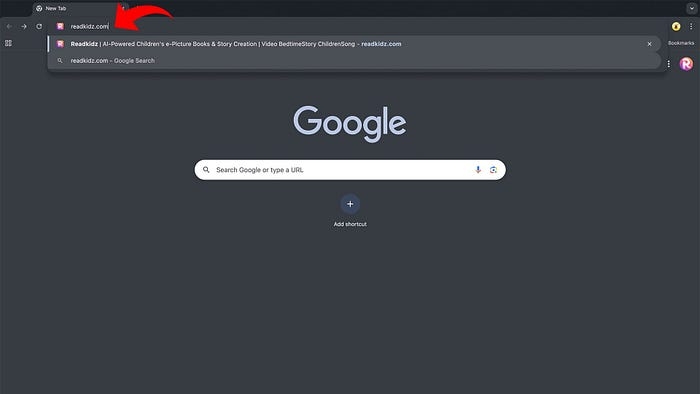
Step 2 : Log In
Currently, we support Google email login with three different login options — choose whichever is most convenient for you. We’re working on expanding our support and will soon offer Facebook and Twitter login options. Stay tuned!
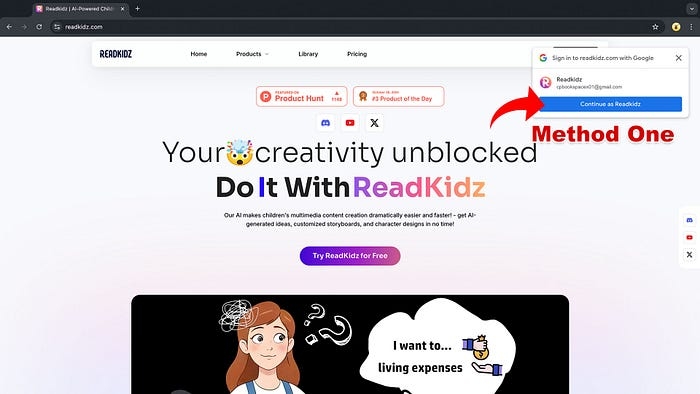
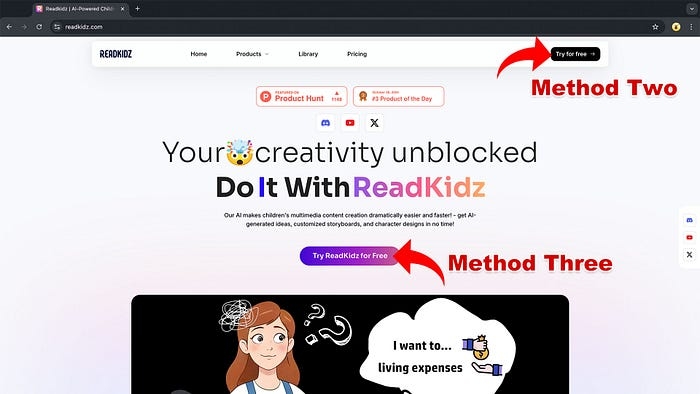
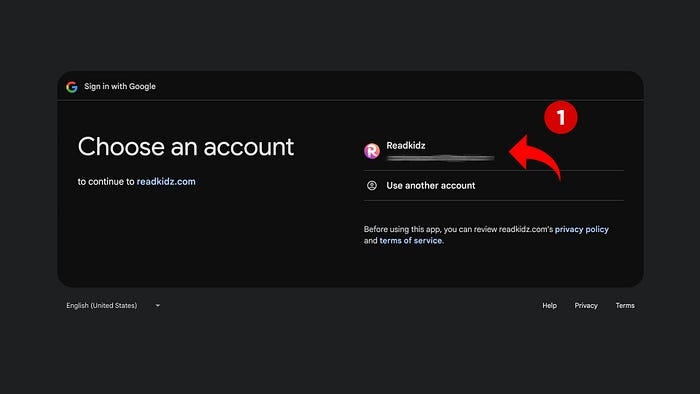
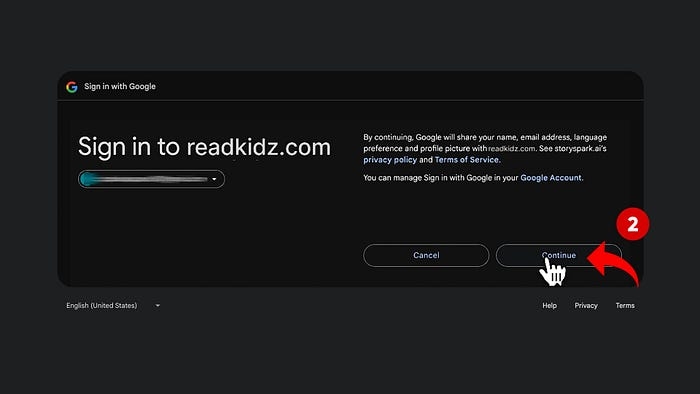
Step 3 : New User Guide (First-time Users Only)
When you first visit ReadKidz, we provide a brief tutorial to help you quickly get started with the creation process.
We support eight languages — choose the one you’re most comfortable with for seamless communication.
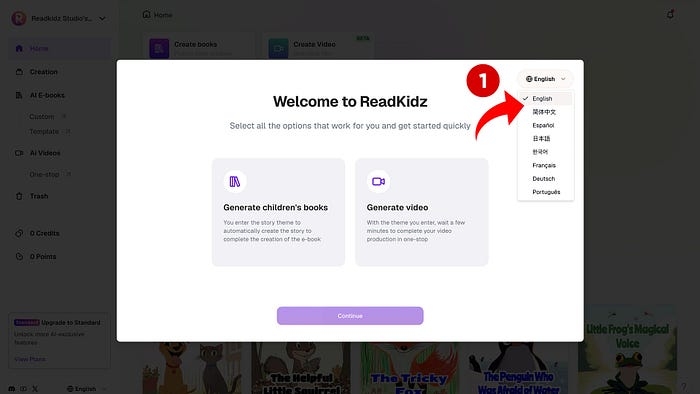
Click the “Generate video” card, then click “Continue” to enter the world of video creation.
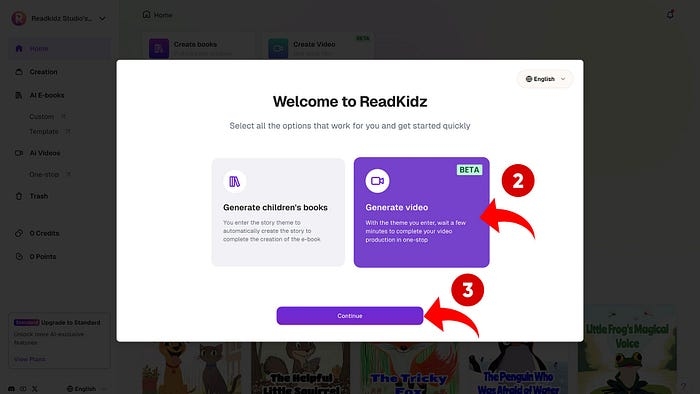
As our valued returning user, you’ll skip the tutorial and go straight to Home. There are two convenient ways to access the “Generate video” feature:
Method 1 : On the Home screen, you’ll see a prominent “Create Video” card — simply click it to start creating your video.
Method 2 : You can also click the “One-stop” sub-menu under “AI Videos” in the left sidebar — one click will quickly take you to the video creation process.
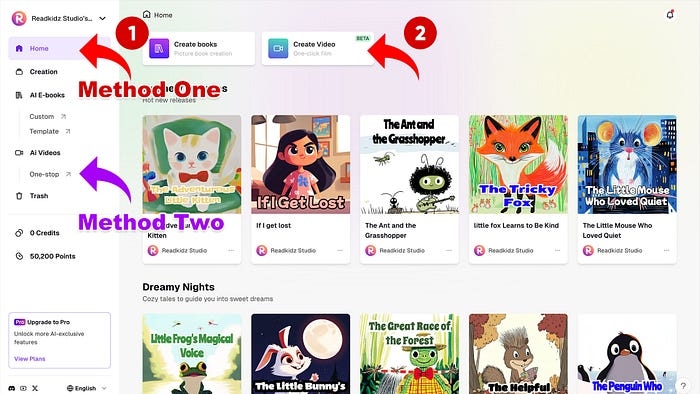
Step 4: Start Creating, Input Your Ideas
Want to showcase your creativity on YouTube? The ReadKidz platform can help you achieve this easily. Simply input your ideas in the text box — you have two ways to start creating:
Method 1 : Choose from our provided story themes. If you want to change themes, click “Change,” then click “Generate Script” to create your story.
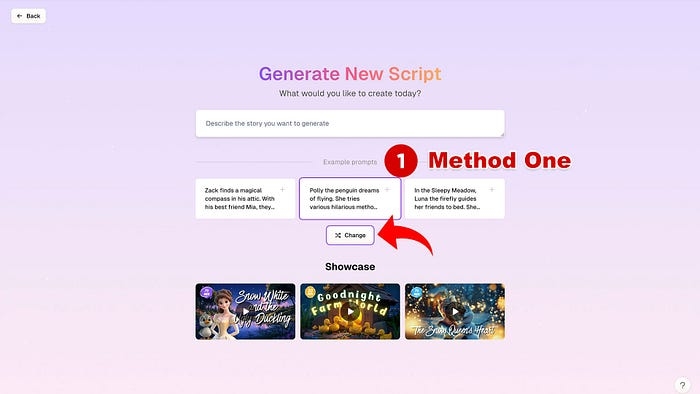
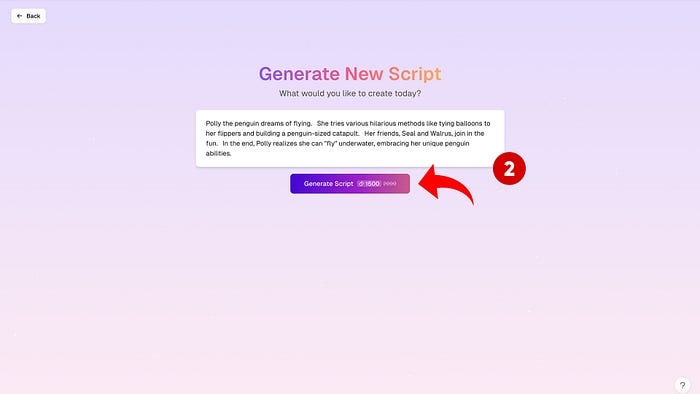
Method 2 : Directly input your ideas in the text box and click “Generate Script” to transform your ideas into a story. Remember, the content should be kid-friendly!
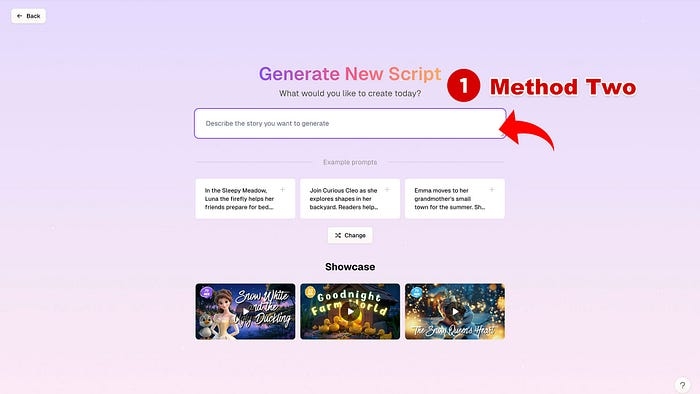
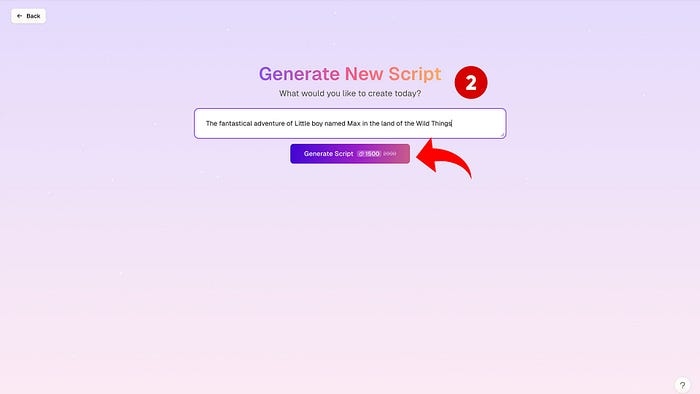
Step 5 : Preview Your Story
AI will automatically generate a story based on your ideas, which you can preview.
If you have your own ideas for the story title, you can edit it to better match your creative vision.
If you’re satisfied with the story, click “Next” to continue.
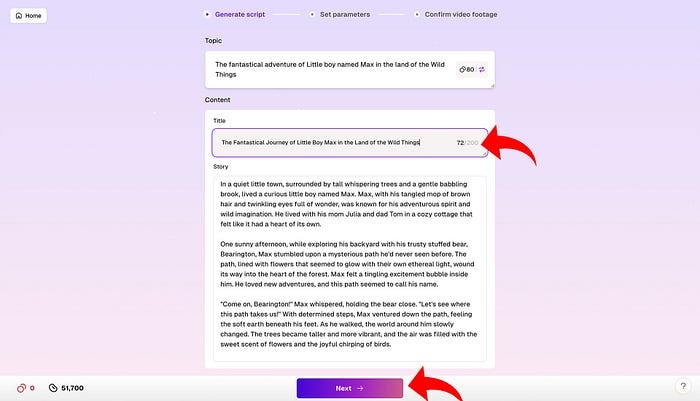
Step 6 : Set Video Parameters
To make your video more personalized, we offer 64 styles, 7 voices, 9 special effects, 12 animations, 2 subtitle fonts, 2 font effects, and 8 background music options.
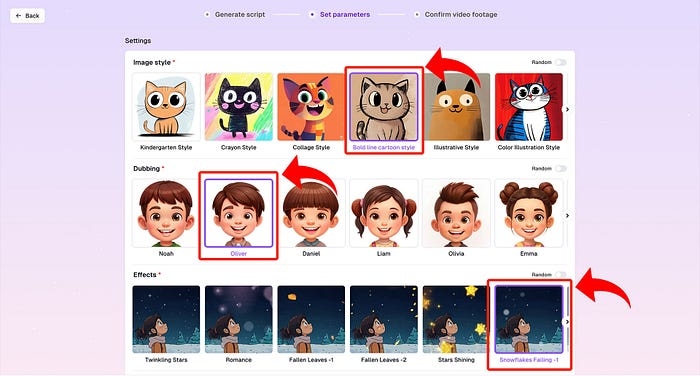
If you’re unsure about the choices, you can click the random button to let the system automatically set parameters. This is especially useful for animations, where random selection might bring unexpected delightful results. Once parameters are set, click “Preview Footage” to continue.
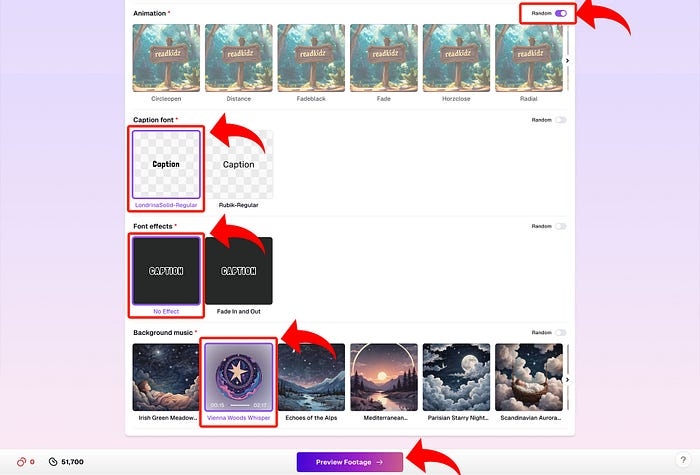
Step 7 : Create the Video
Video creation takes some time, approximately 10–30 minutes. During this time, you can do other things — the video will generate automatically in the background, and we’ll notify you when it’s complete. If you encounter any issues during the process, feel free to join our Discord community where ReadKidz administrators will help answer your questions.
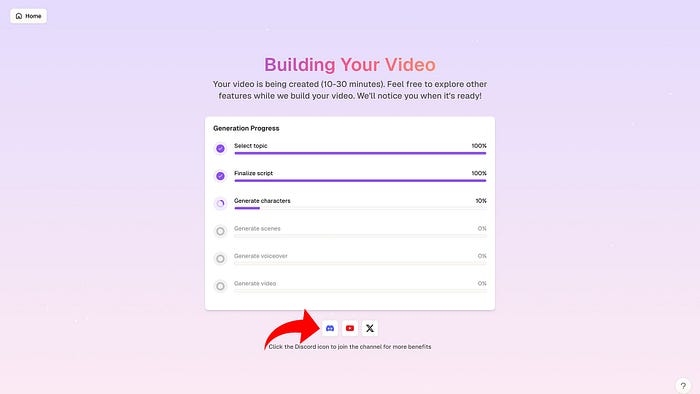
After text and images are generated, you can preview the subtitles and edit them if you have your own ideas.
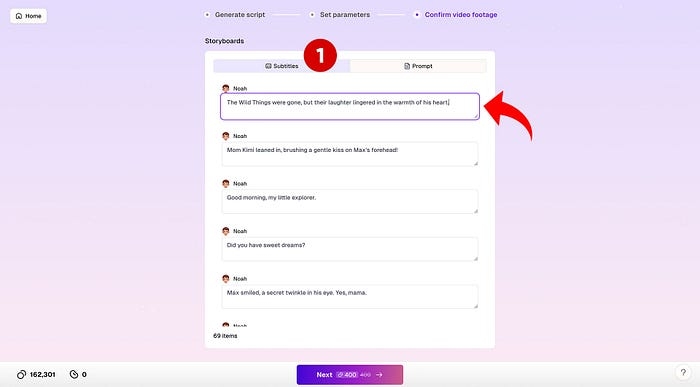
When previewing images, you can delete any that you’re not satisfied with or zoom in to check details. You can also right-click images and select “Save as” to download them, as these images are your assets and you have full usage rights. If you’re satisfied with both text and images, click “Next” to continue.
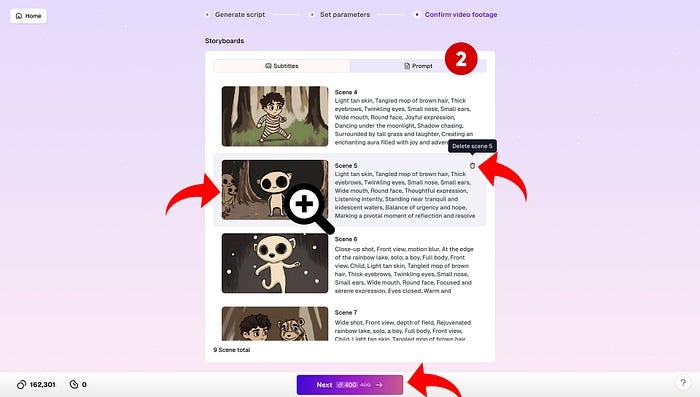
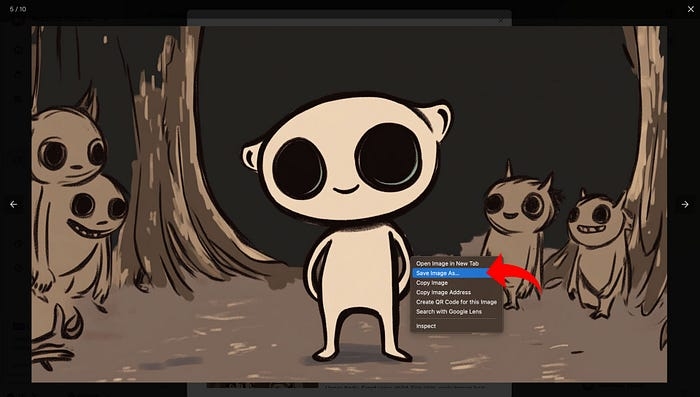
Video generation takes about 10 minutes. During this time, you can do other things — the video will generate automatically in the background, and we’ll notify you when it’s complete.
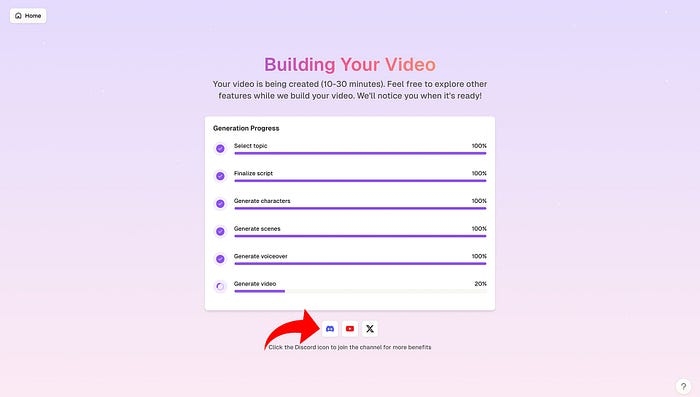
Step 8 : Preview Video and Rate (First-time Completion Only)
Preview the video — you can play fullscreen, mute, or click the more icon to download the video, ensuring it meets your expectations.
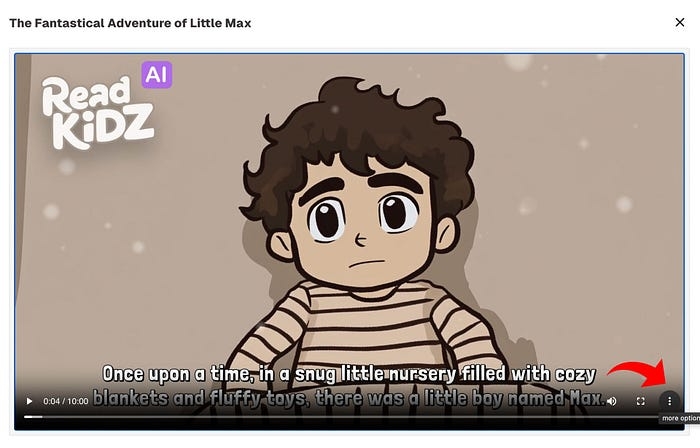
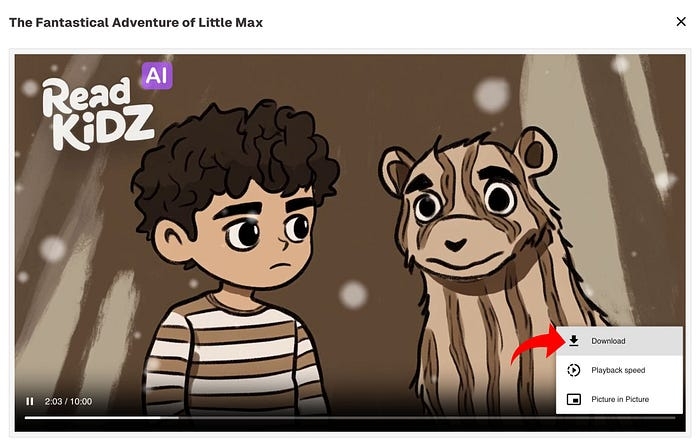
New users will see a rating popup after completing their first creation. We hope you’ll rate our service and leave valuable suggestions — your feedback is very important to us.
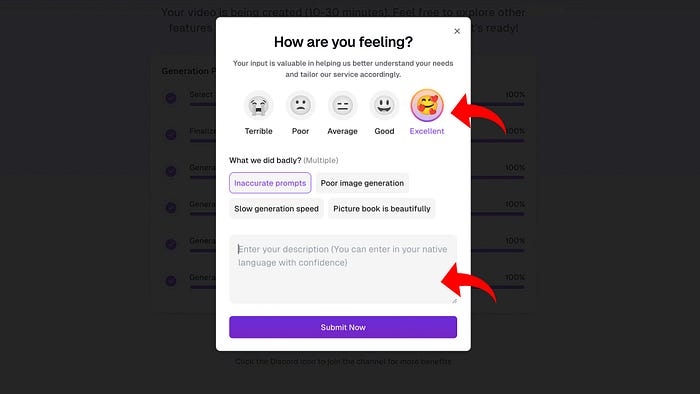
Step 9 : Return to Homepage and Share Your Work
Click the “Home” button to return to the homepage, select the “Creation” menu, click the more icon, then click “Video details” to view the generated video’s Topic, Subtitles, and Prompt.
Don’t forget to share your story and let more people see your creation! You can also publish the video to YouTube.
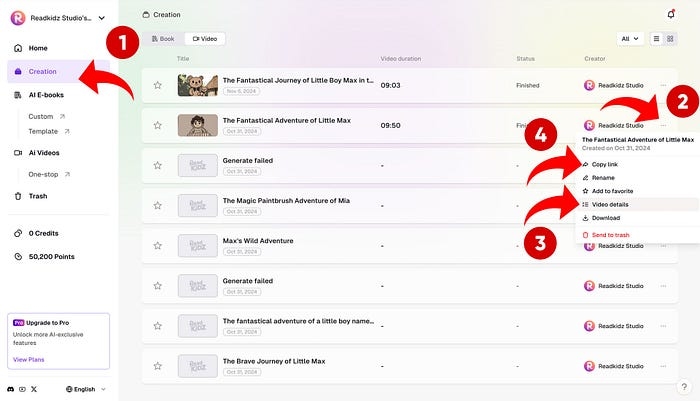
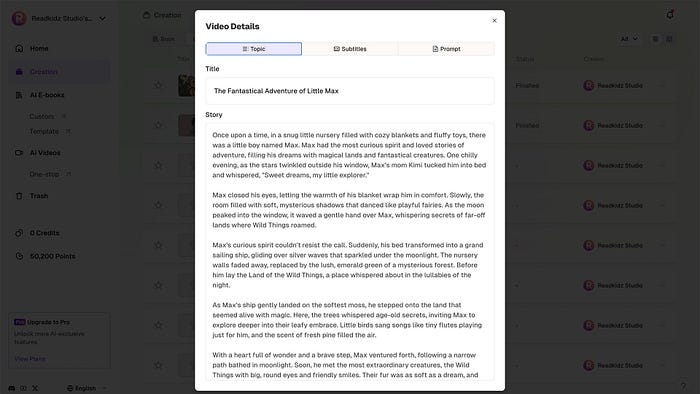
Dear creators, if you want to create personalized and educational children’s stories, I strongly recommend trying ReadKidz. It can help transform a simple idea into a vivid, AI-driven story. These videos not only capture children’s attention but also leave lasting impressions in their hearts!
Let’s join this wonderful journey and bring both educational and entertaining stories to children with ReadKidz! You’ll find that the joy of creation and children’s smiles are the most beautiful rewards in the world.
Jump right in
Last updated